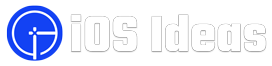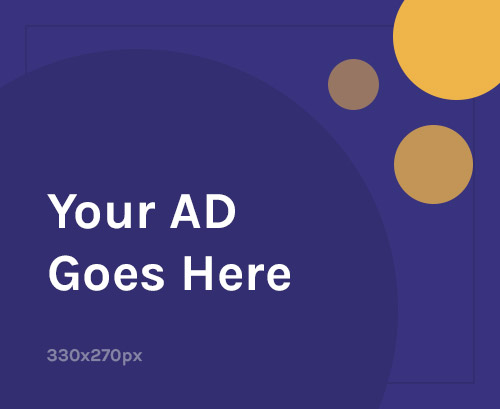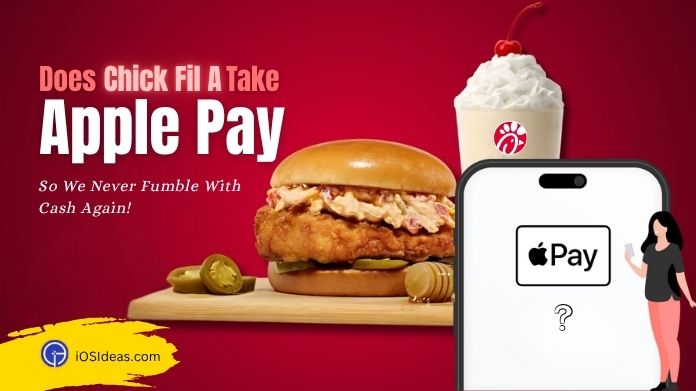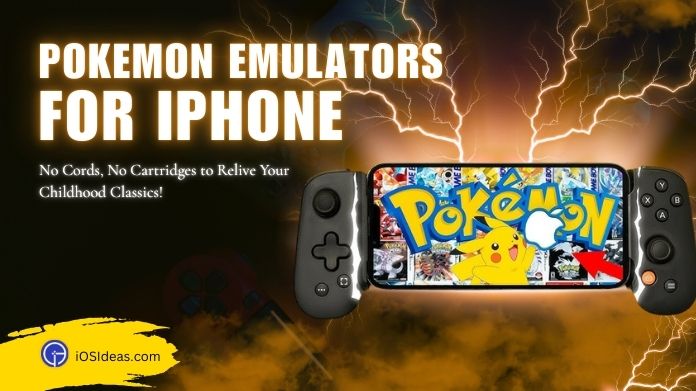Apple iPhones have top-grade features like, and Burst Mode to make your life easier. Burst mode is a fantastic tool to capture motion with your iOS-powered devices.
A burst is a sequence of photos taken within split seconds of one another, 10 photos per second, to be exact. It is the best feature of the iPhone like Personal Voice and Share Focus Status.
But what if these photo settings bother you? Or what if it seems like an unnecessary hustle?
Don’t worry. You can turn off burst mode on iPhone in a few simple clicks and bring things back to normal.
So, are you ready to discover the process with iOSIdeas? This comprehensive tutorial outlines instructions to help you eliminate a burst sequence.
Scroll down and take notes!!
What is Burst Mode on iPhone?
As one of the most useful iPhone camera effects, it enables you to shoot photos continuously at high speed. With Burst Mode, you can take around ten photos per second.
With that, you can speed up videos on your iPhone too. For that check out the guide on how to speed up videos on iPhone.
It would help if you hold the Shutter button when framing subjects simply. But be mindful that the burst mode can be used in the settings of Square Photos only.
What makes it different from normal camera settings is its amazing shooting speed. It easily grabs the moment when the target subject is moving.
The best part – Burst mode works with both the rear and front-facing cameras. It is simple to activate on all iPhones and elevate your photography skills in seconds.
The Burst mode is faster than average cameras that only shoot 5 to 8 frames per second. If you are facing an iPhone camera blinking issue then resolve it with simple taps.
However, if you need to use iPhone Burst mode, make sure you have enough memory to store all the photos you capture.
While this feature helps you take clear shots of objects in motion, it often overloads your storage with burst photos. And that’s why most users look at how to turn off burst mode on iPhone for good.
If you are one of them, fret not; we are here to assist. Scroll the page and find our step-by-step guide to carry out the process.
Easy Steps to Turn Off Burst Mode on iPhone
Are you running out of space and wondering how to turn off burst mode on iPhone to save memory?
Browse through this guide to the very end and find the instructions to avoid capturing multiple photos simultaneously.
Remember that the process might vary slightly from one iPhone model to another; hence, follow the steps accordingly.
For iPhone 11 Pro and iPhone 11 Pro Max or Later
- Launch the Camera app on your device and tap the Timer icon.
- Scroll down to the bottom and click Off to turn off the camera timer. It will automatically turn off burst mode on iPhone.
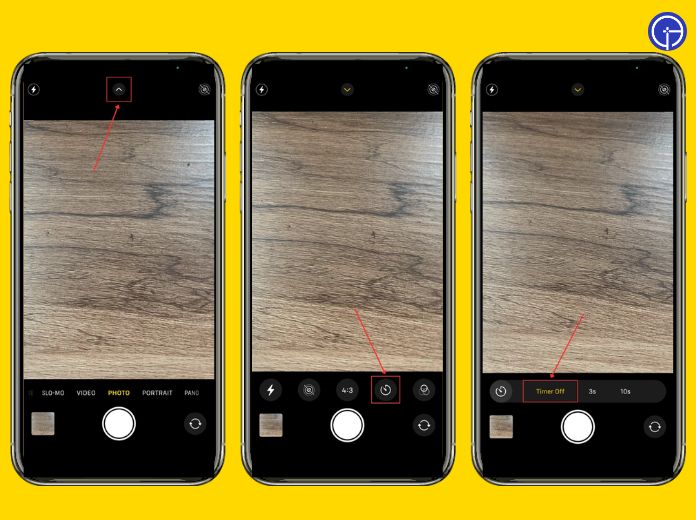 For iPhone X Users
For iPhone X Users
- If you own iPhone X, open the Camera App and find the Clock icon at the top.
- Select “Off” to turn off burst mode on iPhone instantaneously.
How to Turn Off Burst Mode on iPhone Using Self-timer?
The built-in Self Timer on your iPhone camera lets you take photos without physically clicking the button.
You can set the timer for three seconds or 10 seconds, after which it takes a series of 10 burst photos. Hence, you can use the Self-Timer function to get rid of Burst Mode iPhone.
Here are the steps to follow.
- Open the Camera app on your iPhone and select the Arrow icon to view the camera settings.
- Now, select the Self-Timer option with the Stopwatch icon and click Time (either 3 seconds or 10 seconds).
- Finally, press the Live Button to enable Live Photos on your iPhone. This option will instantly turn off Burst mode on iPhone while the Timer is still ON.
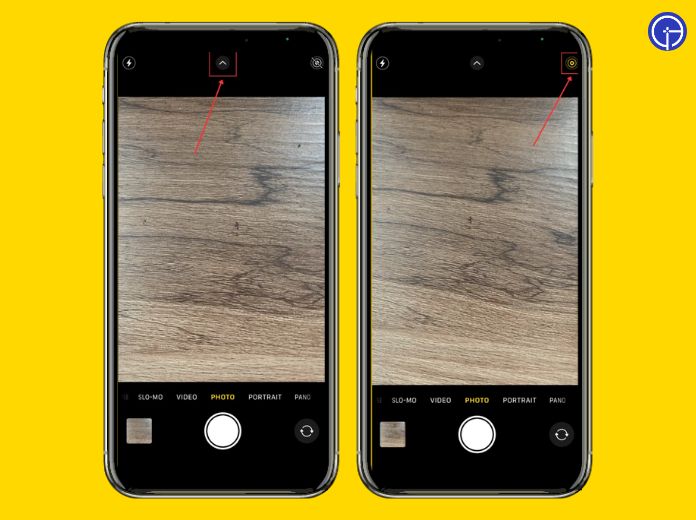
Can I Use the Volume Button to Disable Burst Mode on iPhone?
The simple answer is YES.
Since the iOS camera app can capture burst photos and take video with a side volume button, you can utilize the same settings to turn off burst mode on iPhone.
Follow the steps below.
- Launch the Settings app (represented by the gear icon) on your iPhone to initiate the process.
- Please scroll down to the Camera option and click to open it.
- Find the camera settings and toggle to turn off the “Use Volume Up for Burst” option. And the process concludes here.
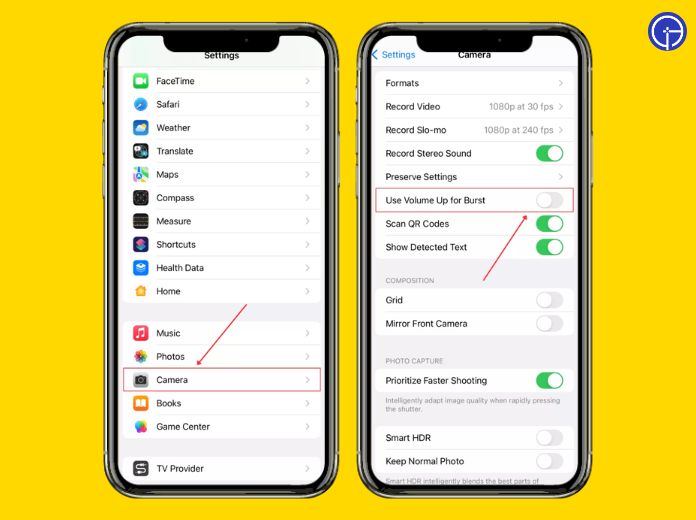
How to Change Burst Mode Settings?
What if you don’t want to turn off burst mode on iPhone? Try modifying Burst Settings and find a mid-way to handle burst photos and storage overload issues.
Here’s how to do so.
- Browse the Camera menu and scroll down to Burst Mode.
- Altering Burst settings includes choosing the desired speed like single shot, continuous low, or continuous high. Select the speed and press Okay to save changes.
- In addition, you can also modify ISO settings and shutter speed.
- Finally, exit out of the menu options, and it’s done.
Frequently Answered Questions
Q. Can I AirDrop Burst Photos?
Ans. Yes, indeed. Select the burst images, tap the sharing icon, and send the image via AirDrop to your Mac or another iPhone.
Q. How to Take Burst Photos on iPhones?
Ans. Taking burst photos is easy. Go to Settings > Camera > Use Volume Up for Burst, then hold the Volume Up button. Alternatively, swipe the Shutter button to the left and take burst photos.
Q. How to View Burst Photos on iPhone?
Ans. Open Photos > Albums > Media Types > Bursts. Select the Burst you want to view and tap select. Swipe left to see all the photos and pick the ones you want to keep. Select Done and tap Keep Only X Favorites to save the photos of your choice.
Q. Can I Delete Burst Photos?
Ans. Yes, you can. Go to Photos > Albums > Media Types > Bursts. Open the Burst you wish to discard permanently and select the Trash icon. Tap Delete X Photos to confirm your choice.
Key Takeaway
That’s all about how to turn off burst mode on iPhone. Our guide helps you learn the process and inspires you to embark on the journey of capturing motion.
Burst Mode is a godsend for photography enthusiasts, allowing them to capture the finest shots. But since this mode utilizes extra space, it might not seem very pleasant for some iPhone users.
So, if you belong to the latter category and don’t find this feature useful, follow the steps above and turn off burst mode on your iPhone for good.
Thanks for reading & stay in touch with us for more informational iOS-related guides.